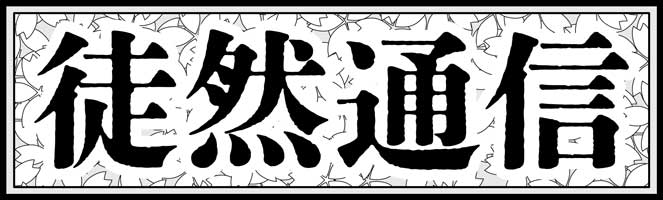This might be an article for advanced Mac users.
I had trouble playing music in my car navigation system because of the hidden files were unexpectedly copied to the SD card via Finder.
“hidden file” in SD card irritates me when I listen to the music via my car navigation system.
I copied some files from iTunes to an SD card, just like usual. Copy and paste on Finder. After I copied some songs, I entered my car, insert the SD card and push the Play button to make sure my car navigation system was able to play copied songs.
Soon after that, I noticed a bad thing was happening.
The bad thing was, playing music stopped every time after Navi finished playing one song. My car Navi dialog said, “This file is not valid for play. Confirm [OK].” The dialog prompt disturbs my comfortable listening to music life in the car.
The behind scene of the trouble was because of some hidden files that begin with a dot.
What the heck is dot begin hidden file?
Dot begin hidden file is system file for Mac、Linux、UNIX
As with the Mac, in UNIX and Linux files that start with a dot are system-related files.
It’s not a problem as long as the Navi does not do anything wrong.
However, in reality, the song stops, a dialog appears. Navi asks me to push “OK” button even while I drive.
Yup, this is a problem and it is extremely unpleasant.
Navi OS should have ignored the system-related files, even if a file starting with this dot exists on the SD card.
Dot begin hidden file is a catalog file.
What is the hidden file? Can we delete the file?
Yup, you can delete it. the file is called the “catalog file.” Mac uses the catalog file for additional info of the main file. For example, Mac creates ._abc.dat file when you create abc.dat. So car Navi won’t use the catalog file, so none of his business.
You may delete Mac Catalog file
Now we found out that the mysterious dot file is a catalog file for Mac and we can delete it.
Delete .file by manual is a hard job to do, so I’m going to introduce how to delete by Mac Terminal. You can delete it by command.
Command for delete Mac catalog files in bulk
Open up Mac Terminal App, move SD card directory. the command is cd.
cd /Volumes/(Name of SD Card)Check file list (include hidden file.)
ls -laThere you go! you can see some hidden files.
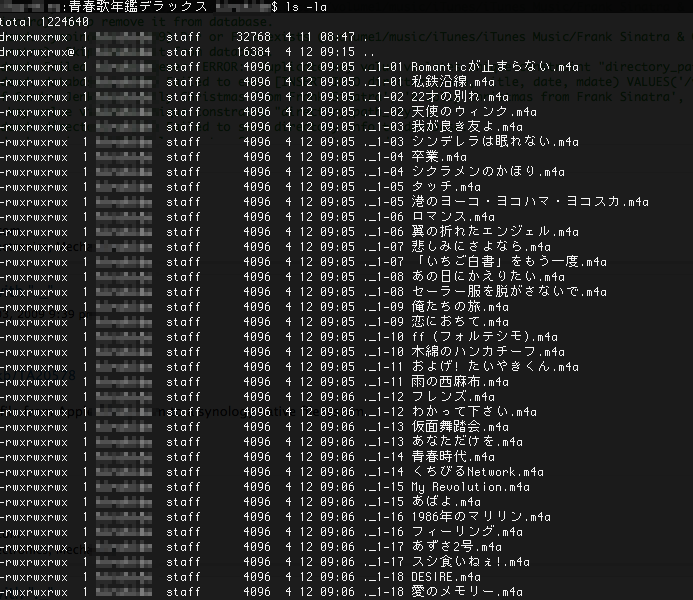
Now we confirm, Music files (.m4a) and Catalog files are mixed. Navi needs red highlighted file(.m4a) only.
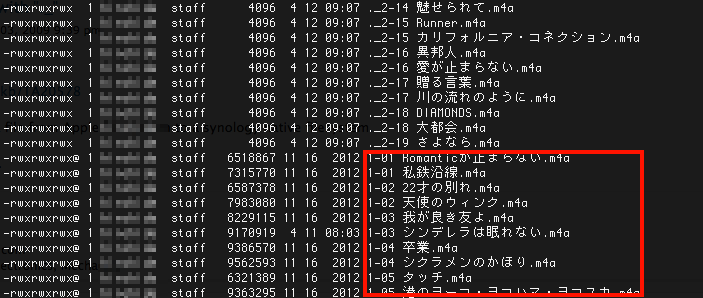
I found a guy involved same situation. The person intorduced a command, so I borrow this 🙂 Thanks!.
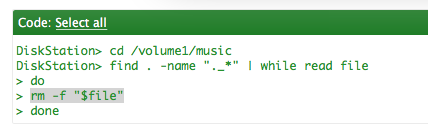
find . -name "._*" | while read file
do
rm -f "$file"
doneRun the commands, and ls -la again. Ugly hidden file banished!
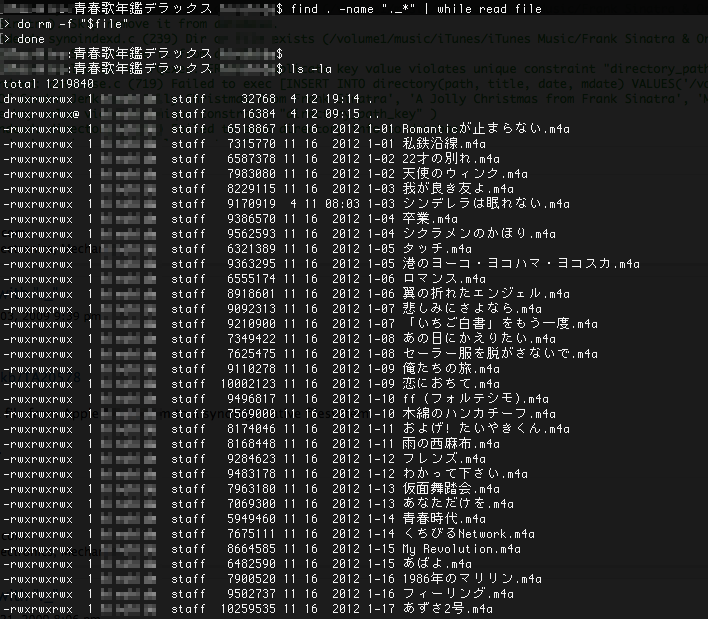
Now I don’t have to have a headache during driving with Navi’s insistent prompt.
Music Subscription Service is a good choice.
It’s been years since I wrote this article, nowadays, subscribe a music service like Amazon Music is a good choice. What you are trying to copy to SD card might be available in Amazon Music.
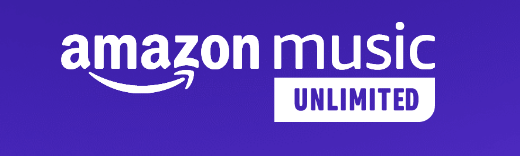
If you are an Amazon Prime member, you can listen to 2 million songs. It’s a convenient service, but you may not be able to listen to the latest songs or songs from popular artists unless you are on Amazon Music Unlimited. With Amazon Music Unlimited, you can listen to 75 million songs.
When it comes to listen to music via smartphone, the biggest concern is data packets.
If you download your favorite music to your smartphone in advance at home, in a WiFi environment, you can save the amount of data (packets) on your smartphone.
こちらもCHECK
-

-
How to burn iTunes songs to a CD. Playlist required! Apple Music cannot be copied.
I no longer had to burn a CD at home, perhaps it was around the time when the iTunes icon changed from a CD disc to a musical note, so I completely forgot how to do it. As we live in an era where smartphones are always connected to the Internet, we live in “de-disc” environment. Laptop used to have disk drive. However, I understand, even today, there is a needs to burn CD from iTunes, (ex: my old car only has CD player! ) So I’m going to show you how to burn CD through iTunes in this article. …
続きを見る